How to Open Google Drive Links Like a Pro
You just purchased an incredible new template, digital planner, or custom GPT tool — and you’re sent a Google Drive link.
If you’ve ever wondered, “What do I do with this?” — you’re not alone.
Today, we’ll walk you through how to open Google Drive links like a pro, whether you’re on a computer or mobile device. No confusion, no missed downloads — just quick, easy access to everything you paid for.

What Is a Google Drive Link?
A Google Drive link is simply a URL that connects you to a file or folder stored safely in Google’s cloud storage.
Instead of sending massive email attachments, creators share Drive links to make downloads smooth and accessible.
When you click a Google Drive link, you’re opening a page where you can:
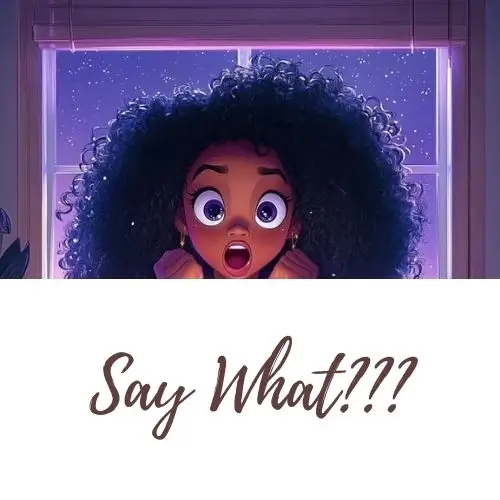
Why You Might Receive a Google Drive Link
Picture this: You’re browsing Affirmed Visionary’s shop and find the perfect Notion planner, digital asset kit, or resource bundle. You checkout, receive your deliverable… and you see a Google Drive link.
Now what?
The good news is, opening Drive links is easy — and once you know the basics, you’ll be able to access everything without a hitch.
How to Open Google Drive Links on Mobile (iPhone or Android)
On iPhone:
- Tap the link — it opens in Safari (or your chosen browser).
- Tap the three dots (…) for options like Download or Open in App.
- If you’re prompted to log into Google, use your Gmail account.
On Android:
- Tap the link to open in Chrome or your preferred browser.
- Choose to Download or Save to Drive.
- Always download important files — mobile browsers sometimes lose temporary access!


How to Open Google Drive Links on Desktop (Windows or Mac)
- Click the Link.
It will open in a new browser tab automatically. - View the File or Folder.
If it’s a file (like a PDF, image, or Canva link), you’ll see a preview.
If it’s a folder, you’ll see all the items neatly displayed. - Download or Copy as Needed.
- To download: Right-click the file > Select Download.
- To copy: Open the file > Click File > Make a Copy.
Important:
Always save your copy to your own Google Drive or local device to keep access forever!
Common Issues and Easy Fixes
- “Access Denied” Error?
→ Make sure you’re signed into the correct Gmail account.
→ Still can’t get access? Contact the vendor, they may have forgotten to set the file or folder to “Anyone with the link”. - File Won’t Download?
→ Try switching browsers (Chrome usually works best) or clearing cache. - Link Opens Blank Page?
→ Reload the page or check if pop-ups are blocked in your settings.

Bonus Tip: Stay Organised with Your Downloads
Downloading multiple templates, guides, or resources? Keep your Drive neat by creating custom folders like:
- Personal Use
- Business Resources
- Visionary Tools
It keeps your creative workspace clear and saves time when you’re hunting for that perfect worksheet or affirmation deck.
Pro Tip:
If you’re investing in multiple digital tools, consider setting up a Notion Digital Asset Tracker to organise everything you download (especially handy if you’re building your brand).
Ready to Keep Growing?
Now that you know how to open Google Drive links, unlock even more tools!
Check out our guide on How to Open ZIP Files Like a Pro in 2025 to master all your digital downloads.
Knowledge is power — and now it’s just a click away.






