How to Use Notion Templates Like a Pro
Notion isn’t just a digital notebook — it’s a full powerhouse for organizing your ideas, goals, projects, and dreams.
And with Notion templates, you don’t have to start from scratch.
If you just purchased or unlocked a Notion template from Affirmed Visionary, you’re about to make your life simpler, more structured, and way more visionary.
Here’s exactly how to use your Notion template like a pro, even if you’re brand new to the platform.


What Is a Notion Template?
A Notiontemplate is a pre-built workspace that saves time and energy. Instead of creating your own structure (pages, databases, layouts), you get a fully designed system ready to duplicate and personalise.
You can use templates for:
The possibilities are endless — and totally customizable to your journey.
Why You Might Receive a Notion Template
Picture this: You’re exploring Affirmed Visionary’s resources and find a beautiful, intuitive planner or journal dashboard.
You grab it — and instead of downloading a static file, you get a link to duplicate an interactive, living digital space you can mold to your needs.
It’s not just about information — it’s about building a home for your vision.
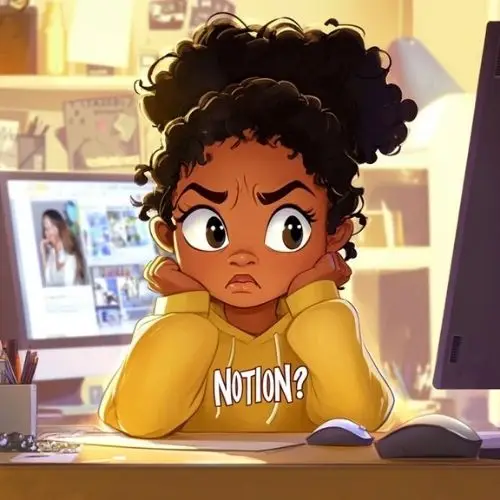
How to Use Notion Templates on Desktop
- Click the Template Link.
It will open directly in your browser (or the Notion app if you have it installed). - Click “Duplicate”
At the top right of the screen, click Duplicate. This copies the entire template into your own Notion workspace. - Organise Your New Dashboard.
Move it into the folder of your choice (like “Personal,” “Business,” or “Healing”). - Personalise It.
Change text, colours, emojis, and covers — make it feel like you.
How to Use Notion Templates on Mobile
On iPhone or Android:
- Tap the template link.
- Log into your Notion account (or create one if needed).
- Tap the three dots and select Duplicate Page.
- Customise your dashboard on the go!
Mobile gives you full access, but it’s often easier to do major edits on desktop if you want detailed changes.

Common Mistakes and Easy Fixes
Bonus Tip: Build a Visionary Workspace
Create a Master Dashboard in Notion to keep all your templates beautifully organised in one place — personal, business, healing, and creative projects side-by-side.
Here’s a simple way to set it up:
This way, you can access everything you need with just one click — no more digging through folders or losing track of your tools.
Pro Tip: Add custom icons and covers to each shortcut to make your dashboard feel truly like your personal sanctuary.
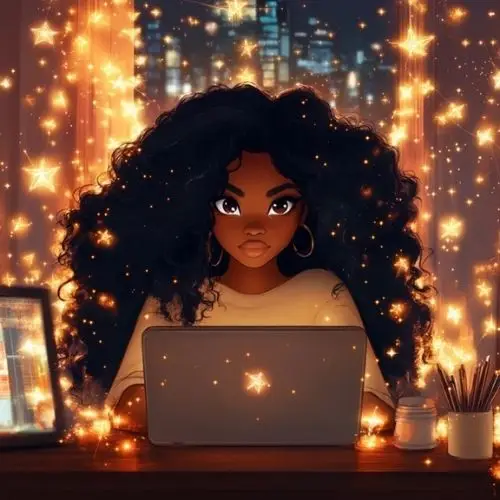
Ready to Build Your Dream Workspace?
Your Master Dashboard is just the beginning.
Ready to fill it with powerful, soulful templates designed to support your growth?
Explore the Affirmed Visionary Store — and don’t forget:
You’ll find a 100% off coupon for our starter Notion template, “The Soft Hustle Dashboard”, inside your free Visionary Starter Kit magazine.
Grab Your Visionary Starter Kit Here.
Your digital sanctuary — aligned, organised, and visionary — is just a few clicks away.






